How to Keep Your Work Laptop Running Like New
- Kennedy Allen

- Jul 7
- 2 min read
A sluggish laptop can throw off your whole day—especially when you're juggling clients, deadlines, and way too many tabs. The good news? A few simple habits can keep your work laptop running like new, no tech wizardry required.
Let’s get into the laptop-loving habits that can save your time, sanity, and your IT guy's inbox.
Clean Out Digital Clutter
Think of your laptop like a closet. If you toss everything in without organizing, eventually you can’t find what you need—and things start to smell. Okay, maybe not smell, but definitely slow down.
Empty your Downloads folder weekly, clear your recycle bin, and uninstall apps you don’t use anymore. Also, give your desktop a quick cleanup. Too many icons can actually make startup slower, believe it or not.

Keep Your Laptop Running Like New with Regular Software Updates

We get it. Those pop-ups asking you to update? Annoying. But ignoring them is like skipping dentist appointments—eventually, there’s a price.
Updates aren’t just about new features; they fix bugs, patch security holes, and improve performance. Turn on auto-updates if you can, or set a biweekly reminder to check manually.
Use Cloud Storage to Lighten the Load

Local files are sneaky space-hogs. All those PDFs, videos, and old reports? They're slowing you down.
Try moving files to cloud storage like OneDrive or SharePoint. You’ll free up space and still be able to grab what you need, when you need it.
Check Startup Apps and Background Processes

You know how your laptop feels tired the moment it starts up? It might be running a marathon in the background.
Use Task Manager to review which apps launch at startup. Disable anything non-essential (like Teams auto-launching when you don’t even use it till 3pm).
While you’re there, peek at background processes. Some apps are resource hogs and can slow things down without you realizing.
Run a Quick Monthly Maintenance Routine
Think of this as your laptop’s spa day. Once a month, take 10-15 minutes to:
Run Disk Cleanup
Do a virus scan
Clear your browser cache
Restart your device (yes, really!)
Schedule it like you would an oil change. Your laptop will thank you.

Final Thoughts: A Little Maintenance Goes a Long Way
These small habits make a big difference. You’ll enjoy faster speeds, fewer crashes, and a longer-lasting laptop—all without spending hours tweaking settings.
And hey, you don’t have to go it alone. Cloudigan can handle the technical stuff so you can stay focused on what you do best. Want your whole team’s laptops to run like new—without the hassle? Cloudigan offers managed device support, routine tune-ups, and proactive care. Book a call today.



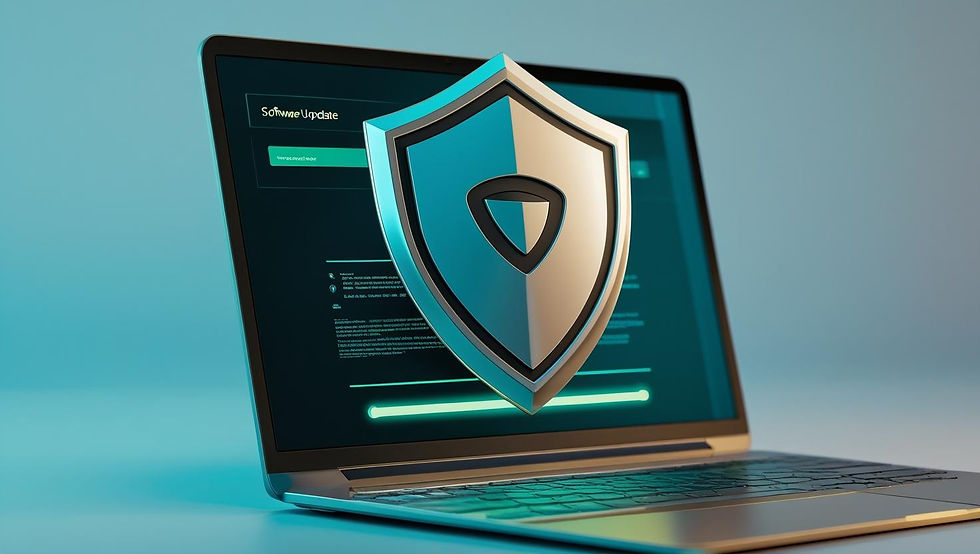

Comments